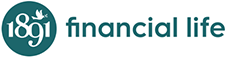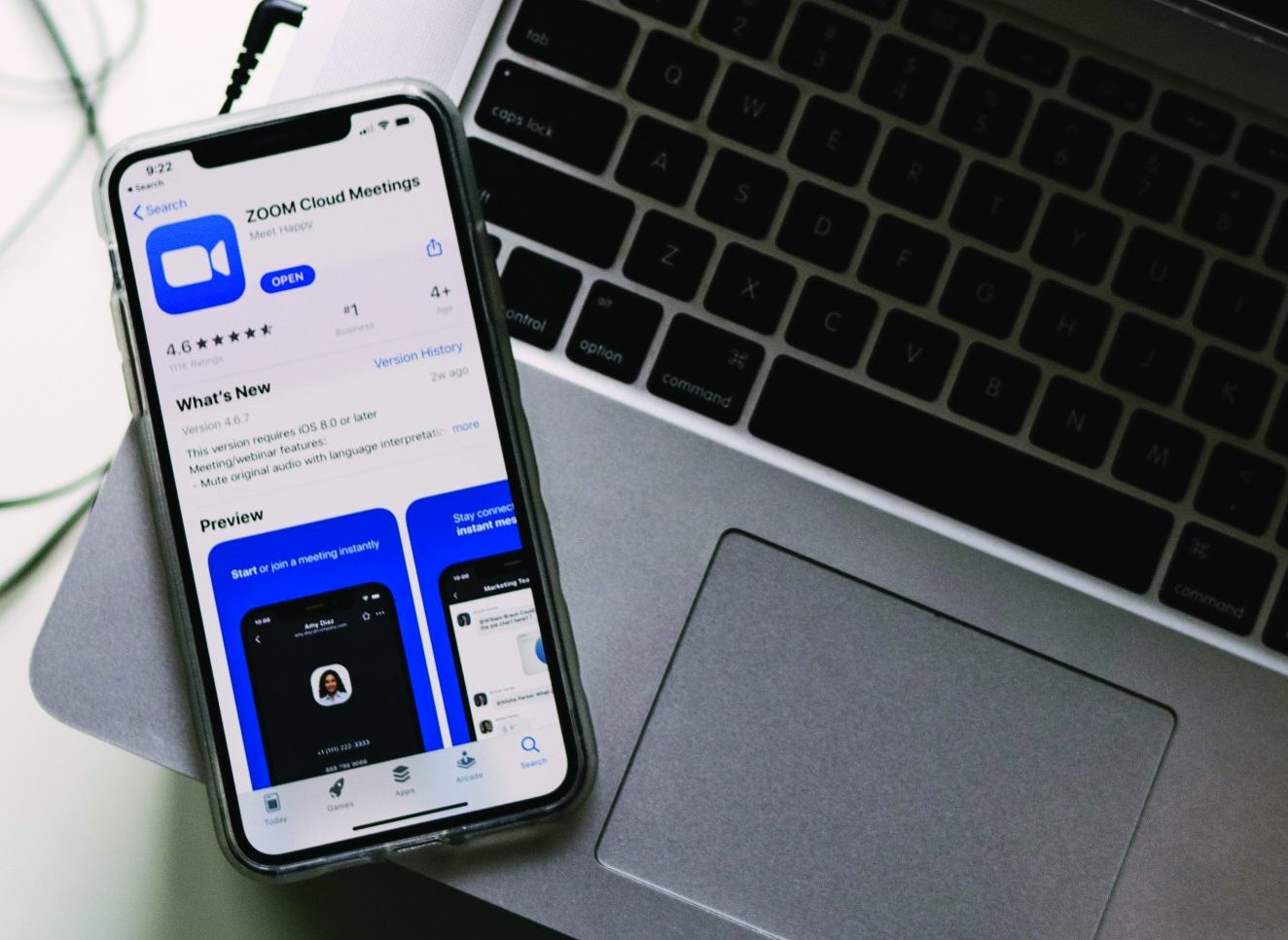
Nervous about Zoom? We can Help!
September 4, 2020
SEPTEMBER: Are you interested in joining a virtual groups like our Prayer Network — but are nervous about using the Zoom App? We can help! Zoom is a great way to meet virtually.
You don't need a Zoom account to join a meeting. Anyone can join a meeting as long as they received a Meeting ID and invitation.
An invitation sent to you via email or message includes a unique Meeting ID. If you have this ID, you can enter it on the login screen of any Zoom app to access the video features without signing in or signing up.
It's easy to create an account whenever you're finally ready to. You will need a Zoom account to make your own meetings and record videos.
Downloading the App will also give you a better user experience. For example, when you use the App you can see all of the participants on your screen at one time — when we joined a group with 'No Account - Join from Internet Browser' we could only see one person at a time on our screen.
HOW TO JOIN A VIRTUAL ZOOM GROUP
Have an Account - Join via App: Download the Zoom App to your computer, tablet, or smart phone.
- From your email invitation, click link to "Join a Meeting"
- Select if you would like to connect audio and/or video and select JOIN.
- If the meeting has not started, you will be prompted to wait for the host.
- Watch this video link to learn how to join a meeting with a Zoom App/ Account: https://www.youtube.com/watch?v=hIkCmbvAHQQ
No Account - Join from Internet Browser:
- From your email invitation, click link to "Join a Meeting"
- Type your name (to be viewed by participants), select “Join” button
- If the meeting has not started, you will be prompted to wait for the host.
- In the lower left select “Start Video” – Allow use of your device’s camera
- In the lower left select “Join Audio” – choose one:
- use your device’s audio
- or call in by phone – follow prompts
Join via Phone: You can join Zoom using a traditional phone.
- Dial an in-country number. If you dial a toll number, your carrier rates will apply. You can find the numbers on your meeting invitation. For example, if you are in the Midwest use: 1-312-626-6799 US (Chicago).
- You will be prompted to enter the “Meeting ID”
- If the meeting has not started, you will be prompted to press # to wait for the host.
- You will be prompted to enter your “Unique Participant ID”. Press # to skip. This only applies if you have joined on the computer or mobile device.
- You will be prompted to enter the “Password”